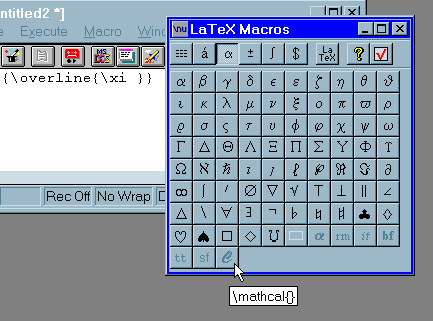TeX
free TeX software available for Windows computers
(Version of
22 Aug '08.)
Beginners might want to first look at my
brief introduction to TeX.
For systems other than Windows, you might start with Tex Live.
Members of my department may also want to look at
how to use TeX on our department's Unix computers.
Also, for Macintoshes: you might look at the
starting pages by
Will Robertson (nice and simple) or
Joseph C. Slater
(more options for advanced users).
To use TeX, you will definitely need a distribution. TeX will be much easier to use if you also have a graphical shell that works as a front end. And further down this page are other programs that may also ease your use of TeX.
TeX distributions for Windows
At present, the only TeX distribution that I am recommending for
Windows is MIKTEX.
Miktex is one of the several current
"standard" tex distributions for Windows, so
most add-on programs written for tex on Windows
are compatible with Miktex.
At the time of this writing, the current release of Miktex is version 2.7. It should work in the following versions of Windows:
Vista,
Server 2003,
XP,
2000
(Windows 98 and ME can still use Miktex 2.6, but support for it may end soon. And Windows NT is no longer supported for Miktex at all.)
You can install Miktex 2.7 in either of the following ways:
- Download and run the "Basic MiKTeX installer" [78.44 megabytes, version 2.7.3107]. This will install on your computer a functioning Miktex system, including a few basic packages. Then run the Update Wizard (included in the system), to make sure that you have the latest versions of everything. You may have to run it more than once, if anything major has been updated. After that, you can use the Package Manager (also included in the system) to add (via the internet) any specialized packages that may interest you. This is the procedure I would recommend for nearly all users of Miktex, since most users will only need a few packages beyond the basic ones (and anyone who wants to use packages will have to know which ones they want to use anyway).
or
- Download and run the "MiKTeX Net Installer" [2.95 megabytes, version 2.7.3092]. This program will then download a much bigger installation from the internet -- i.e., it will install *everything*. The only advantages of this approach are (i) later you can use your computer even if it is not connected to the internet; and (ii) possibly there are some add-ons that are not "packages"; I don't know whether that is the case.
Don't worry about using Miktex right away. It will be easier if you first install pdf/ps programs and a graphical front end, discussed later on this page.
After you install Miktex, familiarize yourself with some of its features. Here are a few.
If you go through Windows "Start" "Programs" "Miktex," you'll see these offerings:
- Help
- Browse packages -- clicking here starts up the Package Manager, which you can use to look for more packages (try the keyword search!), find out about packages, and download and install packages of your choosing.
Use the "properties" button to see the
locations on your computer of all of a package's files; this helps you find the
documentation files so that you can learn to use the package.
- Miktex on the web
- Previewer -- this starts up YAP ("Yet Another Previewer,") the Miktex program for viewing DVI files. It is preferable to most other DVI viewers, because of its inverse search feature: It can be configured so that if you click on some part of the displayed document, you're automatically taken to the corresponding location in the source document in your editor. See discussion of this feature.
- Settings -- probably the default settings will suffice, so you probably don't need to mess with this
- Update -- this program checks to see whether any of the components in your Miktex installation (the basic programs or the packages you've added) have updates available. If updates are available, this program also will download them and install them, if you so desire. RUN THE UPDATE AT LEAST ONCE, RIGHT AFTER YOU'VE DONE YOUR INSTALLATION -- or more than once, if any of the basic files get updated, some files can't be updated until after others are.
Folders. You can get to these through the Windows "My computer" icon.
- The directory
C:\Program Files\MiKTeX 2.7\miktex\bin contains not only latex, but also a variety of other programs, such as
amstex, bibtex, dvipdfm, dvips, epstopdf, makeindex,
tex, texify. In fact, there are over 300
executables -- I don't know what most of them do, but maybe one of them does something you're looking for.
- Much of the documentation can be found in the folder
C:\Program Files\MiKTeX 2.7\doc, and especially in the subfolder
C:\Program Files\MiKTeX 2.7\doc\latex.
Free online support.
You can join the MiKTeX-Users mailing list,
or look at its archive of past messages.
There is also a Miktex help forum.
Some people complain that Miktex has one major omission: It does not include a shell, or front end, program. But that's easily remedied -- there are lots of shell programs compatible with Miktex, for free or available commercially. See the list below.
Programs for PDF and PS
I'm not sure why PS files are still around; I'd have thought they'd be completely replaced by PDF files by now. As far as I can see, PDF is better than PS. Here is the story: Both are filetypes created by the Adobe company. The PS filetype was created earlier, back in the days when computer monitors weren't very good. It was created primarily for printing documents on paper. A PS file looks good on paper, but it generally doesn't look as good on the computer screen. The PDF filetype was created later; files of this type look good on both paper and computer screen. If you can get used to looking at documents on the computer screen, you can save a lot of paper.
When you're emailing a TeX document to someone, I recommend sending either the PDF or PS file. Some people send the DVI file, but I recommend against doing that. The PDF and PS files generally are self-contained, and should look the same on your friend's computer as on your own. The DVI file may require font information that is included in your computer and not on your friend's computer, so it may not display properly on your friend's computer screen nor on your friend's printout. This is an ironic outcome, since "DVI" originally stood for "DeVice Independent."
PDF files
Of course, PDF files were made by Adobe, and the best program for viewing them is Acrobat Reader, available for free from Adobe. (Not included on CD, because it's big and you probably already have a copy.) Recently Adobe has been doing updates fairly often.
If you want to edit PDF files, Adobe wants you to buy their program Acrobat (not "Reader"), which is not free.
However, you might not need it, for a couple of reasons.
First, there are some programs available for free that have at least some limited editing capabilities. One of them (which I haven't tried yet) is at http://pdfill.com/pdf_tools_free.html.
But second, if you have the document from which the PDF file was created, you may want to simply edit that document and then create a new PDF file from it.
Some programs include an export-to-PDF feature. For instance, the program Open Office can export to PDF, and Miktex includes PDFLATEX.EXE. Miktex also includes
the programs DVIPDFM.EXE and DVIPDFMX.EXE for converting DVI files to PDF files.
If you want to convert PDF files to some other format, Gsview (next section, below) can do that.
And any program that can print, can also be made to create PDF files. This can be done using a program such as
PDFCreator (15.1 MB, version 0.95). This is one of my favorite programs; I use it for all sorts of things. It behaves a little differently than most programs: After you install it, you'll find it not among your "programs," but among your "printers"; it acts like a printer except that instead of sending its output to paper, it sends its output to a file that it creates. After you've installed it, here's how to use it: Suppose you're using some other program (e.g., your word processor, your web browser, your graphics editor program, or whatever) to look at some document. In that other program, go to the upper left corner of the screen, where you see the "File" menu. Under that, click on "Print ...". Then look carefully at the Print dialogue box that opens up. The first section of that dialogue box lets you change printers. Instead of using your usual printer, use the "printer" that is named "PDF Creator." This will create the PDF file. It will ask you a few questions during the creation process -- e.g., what do you want to name the PDF file, and do you want to see the PDF file after you make it.
Postscript (PS and EPS) files
To read postscript files, you will need to install two programs.
| program |
latest version |
comment |
 |
GPL Ghostscript
|
10.1 mb, version
8.63 |
Install this
first. This is the core program. |
 |
Gsview |
1.43 mb, ver 4.9 |
A user-friendly
front-end for Ghostscript.
(Install this second.) |
Note that GSView has the capability of converting PS files and PDF files to other formats, such as for instance BMP (which you can then edit with Windows Paint). Just click on "File" "Convert".
Note that GSView also has the capability of reading PDF files, so you don't really need Acrobat Reader for that purpose, if you're trying to make do with fewer programs. However, I prefer to use Acrobat Reader for that purpose, because I think it does the job better -- i.e., it offers more options.
Also I should mention that any program can be made to "print" directly to PS files. Just install a printer that uses Postscript. It doesn't have to be a printer you own. Install it with the setting "print to file". I've been using the printer driver for the Apple Color Laser Writer 12/660 for this purpose, but you may prefer some other.
Shells, or GUI front ends, for TeX
A program like Latex.exe (found in Miktex, above) compiles source files into documents. The shell programs listed below are used for editing the source files. That's two different things. The shell program is optional -- strictly speaking, any text editor will suffice -- but these programs have extra features specifically designed for tex source files, to make the
editing job much easier. Beginners may want to look at this introduction. In all or nearly all cases, you should install your shell program after you have installed Miktex. If you are not familiar with TeX shell programs, I suggest that you look at my brief introduction to TeX shell programs.
| name |
M
A
C
R
O
S |
C
O
L
O
R |
S
P
E
L
L |
Reviews. (These are a bit out of date -- I haven't had time to test any new shells lately.)
|
LyX
[18mb, ver 1.5.6-1] |
? |
y |
y |
This may be a really great program, but I haven't tested it much yet. Earlier versions of Lyx were
complicated to install, but the current version is extremely simple: just run the all-in-one installer program (after you've
installed Miktex). LyX has most or all of the usual features of
Latex editors -- you can hop back and forth between editing the source code and looking at the results in the
YAP previewer -- but LyX has a third way of looking at your document, not found in most other editors: a latex partial WYSIWYG editor (what you see is what you get), so that creating and editing your document presumably should be as easy as if you were using Microsoft Word. But, unlike Word, LyX does not cost you the precision of TeX. In fact, you can open a split screen display, so that the upper half shows the almost-WYSIWYG editor, and the lower half shows the source code (complete with the color coding that is now commonplace among tex editors). For complicated equations, you'll want to temporarily switch over to the built-in equation editor. There's also a built-in spellchecker.
I may review this program more extensively in a later edition of this anthology, after I have tested the program more, or after someone reading this tells me about their own experiences comparing LyX with one of the other full-featured shells listed below (e.g., Texniccenter),
I suspect that the partial WYSIWYG may be convenient, but I do not see it as crucial. Computers are so fast nowadays (at least for a program like tex) and the forward and inverse search capabilities of YAP are so good, that with any editor that uses YAP you essentially have "what you will see in just a second is exactly what you get."
|
TeXnic
Center
(TxC)
[4.7mb, ver 1b7.50]
|
y |
y |
y |
This is the shell that I have used most extensively over the few years.
It seems to have nearly everything, and it's free -- in fact, it's open-source. Development on it has
nearly stopped, because most of the volunteers have other demands on their time. But the
program is already very good, far better than any other free tex shell for Windows that I
know of (though it takes a while to learn to use it). It is mostly self-installing, but I recommend that you
follow my installation tips.
TxC comes with some help files, which have improved in recent versions; I haven't investigated those
thoroughly yet. I also haven't tried the current version of the built-in spellchecker. ---
The interactive error-finding is great.
This program works well both with single-file documents and with multi-file
projects (e.g., one file for each chapter); I may add more
documentation about that after a while. ---
Beginners may be overwhelmed
by all the buttons, but the button bars can be edited
easily once you get used to them.
For instance,
I only use around half of the buttoms, so I've
deleted the others from my computer's
copy of TexnicCenter
to conserve desktop space. (It's not a
permanent deletion -- I can get them back if I change my
mind later.) Moreover, I have two different customized
versions of the "latex" button bar -- one for single-file
documents and one for multi-file projcts; I switch
one bar off and the other on depending on what
kind of document I'm editing.
Actually, some of the programs listed below are either entirely new programs, or
new versions of old programs, and I haven't tested them. Possibly one of them would be
a lot better than TxC. If you think so, let me know.
|
| WinShell
|
y |
y |
y |
[2.87 mb -- ver 3.21] I haven't tested this version, but it looks pretty good.
|
| LaTeX Editor (LEd)
|
y |
y |
y |
[4.85 mb, ver 0.52 beta]
This program supposedly works not only with
Latex but also HTML and other languages. Some features include forward and inverse search;
code-folding (i.e., temporarily hide parts of
your file that you're not currently editing);
coloring of parentheses to show their
nesting depth. On the CD, I'm including some
add-on files:
the US dictionary, math
dictionary, and thesaurus.
|
| Texmaker
|
? |
y |
y |
[6.01 mb, ver 1.7.1]
Questionmark because I haven't tried yet. The web page says that there is a built-in spellchecker, which uses OpenOffice.org dictionaries. I haven't tried it yet. I would guess that English is already installed, which means you don't have to do any installation at all to use the spellchecker, though you might have to turn it on.
|
| Winedt
|
y |
y |
y |
[7 mb, ver 5.5]
$30 (student) or $40 (educational), for one person.
(All other programs in this list are free.) This program can do nearly
everything one might want to do with tex, installation is very easy, and the program is largely
self-explanatory. But most people I've spoken with, who have tried both, actually like TexnicCenter better than
Winedt.
(screen shot) This program has a support community,
http://www.winedt.org/, with free plugins, addons, macros, etc.
|
| TeXShell
|
y |
y |
n |
[386 kb, ver 0.71]
This program can do far less, but it has the advantage
that it is
very simple; thus it may be preferable for
some beginners. I used this program for a long time,
so I've written additional
documentation for beginners.
(screen shot)
|
Tex-compatible stand-alone spellcheckers
Tex users require a special kind of spellchecker,
one that can distinguish between ordinary text
(which you do want to spellcheck) and tex commands
(which you don't).
I may remove this section from the web page soon, because it may now be unnecessary. Some of the new latex editors, or new versions of latex editors, include built-in spellcheckers. I haven't tried those yet. If I try them and find that they work well, then there will be no reason to install a separate spellchecker such as one of those listed below.
- Aspell
[1.19 mb, ver. 0.50.3] is an open-source, stand-alone
program for spellchecking tex files. It isn't the
prettiest program in the world -- it doesn't use the
Windows GUI -- but it gets the job done, and it's
easy enough to figure out how to use.
Download not only the main program
("Aspell-0-50-3-3-Setup.exe") but also at
least one of the dictionary files, available from
the same page. (On our CD, I'm including the English
dictionary.; that's the file
"Aspell-en-0.50-2-3.exe".)
Install the program and then the dictionary.
- Syn Text Editor and
Crimson Editor are discussed elsewhere
in this website, in the section on
syntax color highlighting text editors.
Both can be used to spellcheck tex files. These might even be your
best bet. But I haven't experimented with them much yet, so no real
review here.
- 4spell
[about 3 mb, ver 1.2].
I will describe this program in more detail because
it's the spellchecker that I'm most familiar with -- it's not necessarily
the best, but it's the one I learned to use first.
Here is the
download page;
our thanks to the Dutch TeX User Group.
4spell does have some nice features -- in particular, it has
syntax color highlighting.
It can also handle
HTML, RTF, and plain old text (ASCII) files; just tell it which
filetype you're working on.
One nice feature of 4spell is that it checks
for doubled words, such as "the the".
4spell is very configurable, though it's not at all easy to figure
out how to configure it. After a long time, I finally figured out how
to get 4spell to recognize contractions, such as [ isn't ].
(With some other tex-compatible spellcheckers, I still
have not figured any way to do this. That doesn't bother some people,
since contractions are seldom used in technical writing.) Here are the steps for 4spell:
- In 4spell's "Options" tab, uncheck the box that says
[ ' is part of a word ].
- In 4spell's "Advanced" tab, delete the single-right-quote
character (') from both the [ Word punctuation marks ] box and
the [ Subword punctuation marks ] box.
- In your Tex files, never use two single-right-quote characters ('');
instead use one double-quote character ("). Tex treats either string
the same in most places. (One exception I've noticed is in index entries;
perhaps there are a few other exceptions that I haven't noticed yet. Watch
this space.)
- If you're using Texniccenter, go into its "Tools" "Options" "General"
and make sure that "Automatic replacement - Replace quotation marks" is
unchecked.
- When you're spellchecking with 4spell, whenever it comes
to a contraction that it hasn't learned, click on "Add to USER word list",
just as you would with any noncontraction word that you want
to teach to 4spell.
Here are a few minor drawbacks to watch out for in 4spell:
-
Installation involves a couple of tricks.
First, copy all the installation
files into a temporary directory that conforms to
old filename rules (for instance,
"C:\tempspel") and then click on the "setup.exe" file.
(Do not try using your own unzip program to unzip all
the zip files.)
When you're done with the installation, you can delete the temporary
directory.
-
Automating the use of 4Spell is a little tricky -- it doesn't
seem to accept as wide a variety of formats in its command
as some other programs do. As near as I can figure out,
the command for starting 4Spell must include the
full pathname and filename of 4Spell.exe, followed by
a space, followed by the full pathname and filename
of your tex file -- regardless of what directory
you're starting from. Here are some automating
commands that I've got worked out:
|
Called by
|
configure calling program's button this way:
|
|
Winshell
|
exe - File:
cmd - Line |
C:\Program Files\4Spell\4spell.exe
%pc.tex
|
|
TeXnicCenter
|
Command:
Arguments:
Initial directory: |
C:\Program Files\4Spell\4spell.exe
"%pc"
"C:\Program Files\4Spell"
|
|
PFE
|
Command:
Directory: | "C:\Program Files\4Spell\4spell.exe" "%p"
c:\%d
|
|
Explorer (right-click)
|
Application used: | "C:\Program Files\4Spell\4spell.exe" "%1"
|
-
4Spell seems to have some sort of size limitation -- it starts
malfunctioning after it passes 64 kilobytes. But 64k is
already a fairly large article, on the order of 50 pages.
If you need to work on something
bigger, you can break it down into several smaller files.
Graphics editors to use with Tex
Particularly noteworthy is Xfig,
a scalable vector graphics program compatible with
tex. However, to run it under Windows, you first have
to install
Cygwin. ... Xfig
belongs in both of the columns below. See
this page in the Xfig user manual
for information about different methods of exporting
from Xfig to Latex.
The following programs
are classified into two main types, which were discussed in
the graphics section of the introduction to tex.
| The "included graphics files" method. EPS files, when
inserted into TeX documents, do not get distorted by size changes during printing. |
The "direct latex use of picture environment" method. Latex has a few built-in drawing commands, such as "\circle". |
Some graphics programs can export their images as EPS files.
(Look under "files" "export", not under "files" "save as".) This is true for
Mathematica (not free), as well as some free programs, including these:
- Inkscape ver 0.46 (33.4 mb)
- DIA ver 0.96.1 (12.2 mb). This is a diagram editor.
- TPX ver 1.4 (0.78 Mb)
- The "Draw" component
of Open Office -- I am listing all of Open Office under office suites.
I haven't worked much with these, so I can't recommend one
over another; they all have different styles and you may find
one better suited than another to your needs.
If all possible,
you should not take a
bitmapped image
and convert it to EPS using a converter such as
ImageMagick; that will not result in the highest quality
image. There's no way that
such a program can completely guess and
recreate information that
has already been discarded.
|
You could write those lines of latex code by hand, but
it's easier to generate them automatically
using a WYSIWYG graphics editor.
These editors seem to work adequately:
- LaTeXPiX build 3198 (1.19 mb)
- LatexCAD (478 kb, ver. 1.9, no longer supported) drawing tool
- TeXCad32 ver 4.4.2 (394 kb including docs)
- TeXCAD 4.2 (1.3 mb, ver of Aug 2007; no longer supported)
After you've drawn your picture in one of these programs,
click on "save as latex file",
copy the resulting text into your latex source file, and be sure you have
\usepackage{epic,eepic}
and/or
\usepackage{pstricks} in your
preamble.
TeXCad32 is definitely not self-explanatory;
to use it you'll have to read the manuals (downloadable separately).
It has an interesting feature: With some effort this
program can be made to produce parametrized curves and graphs of
functions --- anything
composed from +,-,*,/,^, sqrt x, exp x, ln x, sin x, arcsin x, etc.
Of related interest:
dratex,
mfpic,
pdftricks,
pict2e.
|
Additional programs to help with TeX
I'm including here some programs that I don't use, because your taste may differ from mine.
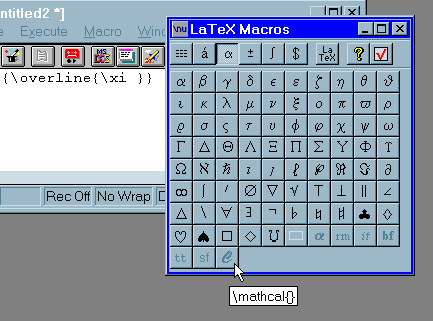
- Latex Macros
[550 kb, ver. 1.09] is a collection of buttons which can be made to work
with any Windows text editor. This is useful if you're using
Notepad or some such for your tex shell, or even as an additional
set of buttons when you're using a program that already has buttons,
such as WinShell.
- Scientific Word is not free. I'm not familiar with it, so I'm
not particularly recommending it. Scientific Word does not conform exactly to
standard TeX, and so if a colleague sends you a document
created using Scientific Word, you may have some trouble reading
it. For that purpose, you may find it helpful to use
Scientific
Viewer (13.1 mb, ver. 5.5), which is free.
- ToX
[571kb, ver 1.0]
changes the end-of-line markers (carriage returns, linefeeds, etc.) on textfiles,
to convert
between formats of Unix, Mac, and Windows. This is probably unnecessary,
since most file transfer programs (FTP, etc.) automatically convert the line endings
when you download a textfile from one type of computer to another. But if you ever
run into difficulties with your line endings, this program might be the solution.
- (The free equation editor TeXaide is no
longer available.)
Converters
A number of programs are available for converting between Latex (or other
kinds of Tex) and various other document formats, such as HTML. The program
TeX Converter makes a nice front end for several of those converter programs.
Converting from TeX to some other format (e.g., web pages) is reasonable. However,
converting from some other format (e.g., Word) to Tex makes no sense to me. You can't
possibly get high quality documents that way; you're just going to get all the problems
you have with WYSIWYG editors.
Here is a brief overview of the current tex-to-html situation:
For longer documents (e.g., a research article), you probably want to
preserve the great formatting that Tex provides.
- Posting your dvi or tex file on the web is not recommended. It might not
look the same on your recipient's computer, because the display results from a
DVI or TEX file actually depend on fonts that are not included in the file itself.
- You could convert each page of your tex document, separately, to
a gif (picture) file. This may be accomplished automatically with a program
such as "dvi2gif" or "dvigif".
These pictures be viewed on any computer, without
any software more specialized than an ordinary web browser. However, they
take a while to load, and the size of your pages is probably not going to
match well with the size of the computer screen. Also, it is cumbersome
to get from one page to another page, or to make a printout of the
whole document.
- Posting a postscript file on the web is a bit better. However, postscript
is an old technology that was designed just for printing on paper; it doesn't
always look good on a computer screen.
- Posting a PDF file is my recommendation. It looks the same
on all computers, and it looks good both on computer screen and on paper.
For shorter documents, e.g., notes for your students, you may want
to sacrifice the Tex formatting, in order to produce a web page that
can be viewed quickly without any special software. There are several
options for this, but none of them are ideal.
- You could use "dvi2gif", mentioned above.
- Individual mathematical symbols can be replaced by special codes;
the resulting web page loads very very quickly.
Unfortunately, there is no longer a standard way to do this. Older
browsers (such as Netscape 4) used one set of codes; newer browsers
use a different set of codes.
For instance, to get an arrow pointing to the right,
<font face=symbol>®</font>
will work for old browsers but not new browsers;
→ or
→
will work for new browsers but not for old browsers.
Moreover, Microsoft insists on doing things its own way, and not
complying with the web consortium standards, so Internet Explorer --
one of the most widely used browsers -- follows slightly different rules
than other browsers, and probably will continue to do so. And you
can't be sure which browser your audience is using.
-
TTH
and HEVEA
do nice jobs of automatic converting, to formats that are compatible with most browsers.
- Individual math symbols can be replaced by individual little
pictures (gif files) of those symbols. This is accomplished automatically
using programs such as Latex2html, and the result can be viewed properly on
every browser (old or new) without any special capabilities.
I'll probably switch to this approach soon.
Unfortunately, the pictures don't
change size when your audience decides to use smaller or larger
text, so your mathematical symbols may be seen larger or smaller than
the rest of your text. Also unfortunately, the page may take a while to
load -- those one-symbol gifs are small but there's a lot of them.
Also deserving mention is
RTF, or "Rich Text Format". This is a sort of
"poor man's Word" format -- it just includes a few of the
most basic features of a formatted word-processor:
boldface, italics, underlining, choice of font, choice of font size,
etc. For converting between RTF and Latex (preserving
some of the formatting, but certainly not all),
use
rtf2latex2e
(2.3 mb, version 1.0fc1).
Recent additions
(I haven't tried these.)
- BibDB is an old
bibliography-management tool;
JabRef
is a much more recent one.
- Writer2LaTeX
-- converts Open Office documents to Latex documents. (Open Office is a free
program similar to Microsoft Word; in fact, it can accept most Word documents.) This program is written in
Java, so it will run if you have the Java Runtime Environment installed in your computer. (Probably you
already have JRE installed, whether you know it or not. If you don't have JRE, you can get it here.)
- Another
list of converters
between latex and other formats.
- Word counter for latex: download this Java version or use this
online version.